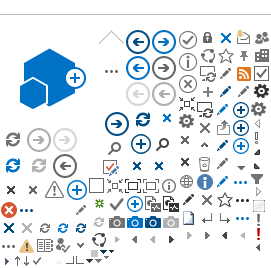A "feature" of the List/Library Web Part is that when you drill down into folders you can't get out again easily. I don't understand why Microsoft didn't include an "Up" button, it appears so many other places. Anyway, I have a solution that is very effective when you have documents that can be grouped into categories and even subcategories: - From the "All Site Content" page, click your Document Library.
- From your Document Library page, add a choice field for your top-level category:
- Click Settings|Document Library Settings from the toolbar.
- From the Customize page, click Create column.
- From the Create Column page, enter the name "Category", select Choice, and enter your choices of categories (Example: "HR", "Finance", "IT", "Wet Work", etc.).
- Select a default choice, make it a required field, and click OK.
- From the Customize page, click Create view.
- From the Create View page, click one of your existing views, example: All Documents.
- From the Create View: Documents page, enter a view name (example: "Group By"), and select the fields to display. Do NOT include "Category".
- Choose sort and filter as desired.
- Expand the "Group By" section and select "Category" as the first group. If you expect to have less than ~50 documents, you can choose Expanded by default; otherwise select Collapsed. This means the user will have to expand a category to see the documents. Click OK.
- From your default.aspx page, edit your web part, choose "By Group" as the view, and click OK.
- You will see all of your documents are in the "Unnamed" category, assign a category to each one. You can use Spreadsheet view to do this quickly.
- Once you have a category for every document, you will see them neatly grouped into categories on the default.aspx page. The user does not have to drill down into folders, and always sees all the available categories.
- You can add a second field, "Subcategory", to have two levels of grouping, if you like.
|